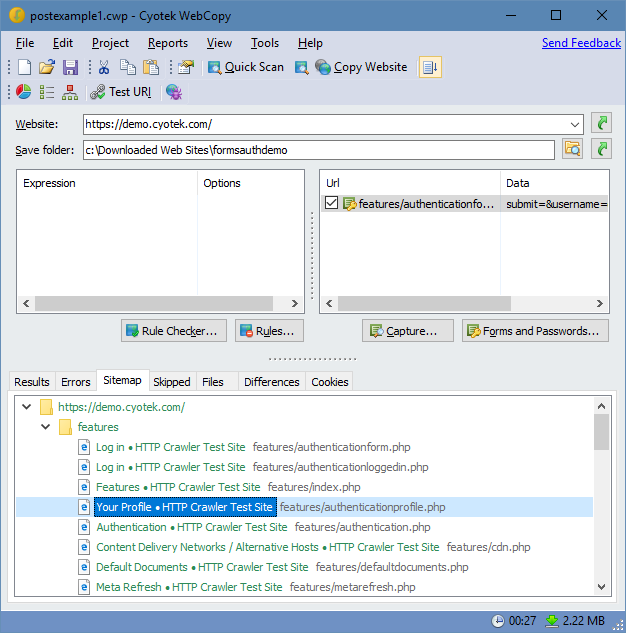Cyotek WebCopy Help
Many websites have private areas only available to authenticated users. WebCopy supports two methods of authenticating with such websites, form based and challenge based. This tutorial will demonstrate how to use forms authentication.
Important
WebCopy is unable to automatically log into web sites using two-factor authentication (2FA), multi-factor authentication (MFA), or that require client side JavaScript to be executed as part of the login process. You can use External Authentication or cookies to manually log into a target website prior to copying.
Capturing a form automatically using the Capture Form tool
The simplest way to add a form definition t WebCopy is to use the built in capture tool.
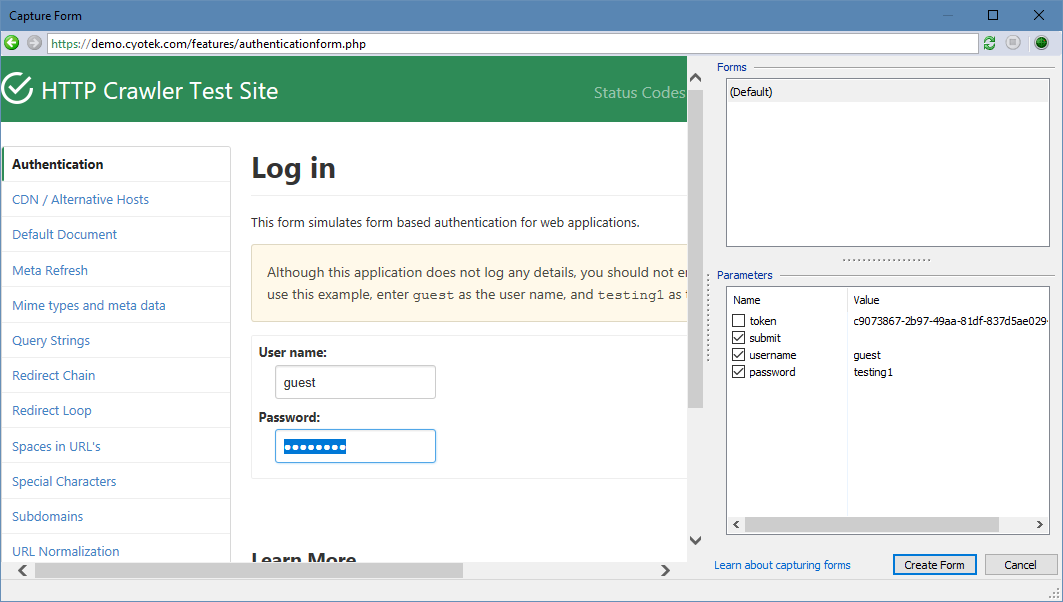
- Ensure you have entered the address of the site you want to copy, for example
https://demo.cyotek.com - Select Capture Form
 from the Tools menu
from the Tools menu - Using the embedded browser window, navigate the website until you reach the login page
- WebCopy will list any forms in a list in the top right window. Select the most appropriate form (if multiple forms are present)
- You can also fill in the form in the embedded web browser - but do not submit! Once you have filled in the appropriate values, click the Scan Forms
 button to detect the values you have entered
button to detect the values you have entered - All non-hidden parameters will be automatically selected for inclusion in the form definition. The hidden parameters are often still required, but WebCopy will automatically read them from the website and use them each time it is posted. This means that forms using dynamic values such as anti-forgery tokens can be submitted easily
- Click the Create Form button. This will automatically create a definition pointing to the correct URL for posting the form, along with the parameters you defined, and then close the tool.
Important
Password and form data is stored in plain text within a WebCopy project file.
Copying the web site
When copying a web site, WebCopy will submit any form definitions before copying commences after which the copy will progress as normal. If you followed this tutorial using the WebCopy demonstration website, a number of additional pages will be present, such as authenticationprofile.php.